|
|
|
|
| |
Using Visual Time Sheet in a Workgroup |
|
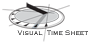
|
|
Visual Time Sheet (VTS) is a powerful and cost-effective tool for personal time recording, and it can also be easily
configured to provide time-keeping and reporting across a team. Workgroups use exactly the same software as a personal
install and no server-side applications are required.
In a workgroup setting, global time-keeping information such as Clients, Projects, Categories and Activities are stored
on a central server where they can be made available to all users in a 'read-only' form (this data is now maintained by
selected users within the standard VTS product). Recorded time information continues to be stored on local computers, but
is synchronised back to the server at the end of each session. This makes time data available for reporting across the workgroup.
|
| |
Configuring VTS for workgroups |
1. |
Install Visual Time Sheet on the client (user) machines with the standard software download,
and have a server location available which all users have read and write permissions for.
|
2. |
Have each user launch Visual Time Sheet on their machine. Ignore options to set up Clients, Projects,
Categories and Activities, but do go into the Setup Form (traffic light icon) and have the user check their
user name is correct (if not, change it), click 'OK' from the Setup form, and then close the VTS application.
|
3. |
You are then ready to run the simple VTS workgroup configuration utility which is available for download on the right. This will
connect the user to the central server location and allow you to assign Administrator privileges as appropriate.
(If you have special requirements for data files to reside in non-standard locations, Visual Time Sheet
can also be configured to accommodate these using redirection).
|
|
|
|
Utility Downloads |
|
Workgroup Configuration Utility
|

|
|
|
Windows application
Can be run from a user's desktop or deployed using parameters from media (e.g. CD) or a central server.
|
| |
|
Workgroup Configuration Utility (Windows Console Version)
|
|
|
Windows console (command-line) application
A console version to allow IT specialists to configure Visual Time Sheet from scripts. Run the application in a console window
for parameter details. Download
|
| |
|
Format
Configuration utilities are supplied uncompressed and ready to execute after download.
Software Licence Agreement
All our software is supplied subject to a software licence agreement.
Please take a moment to review these terms and conditions.
Read software licence agreement
|
|
|
|
|
|
|
|
|

